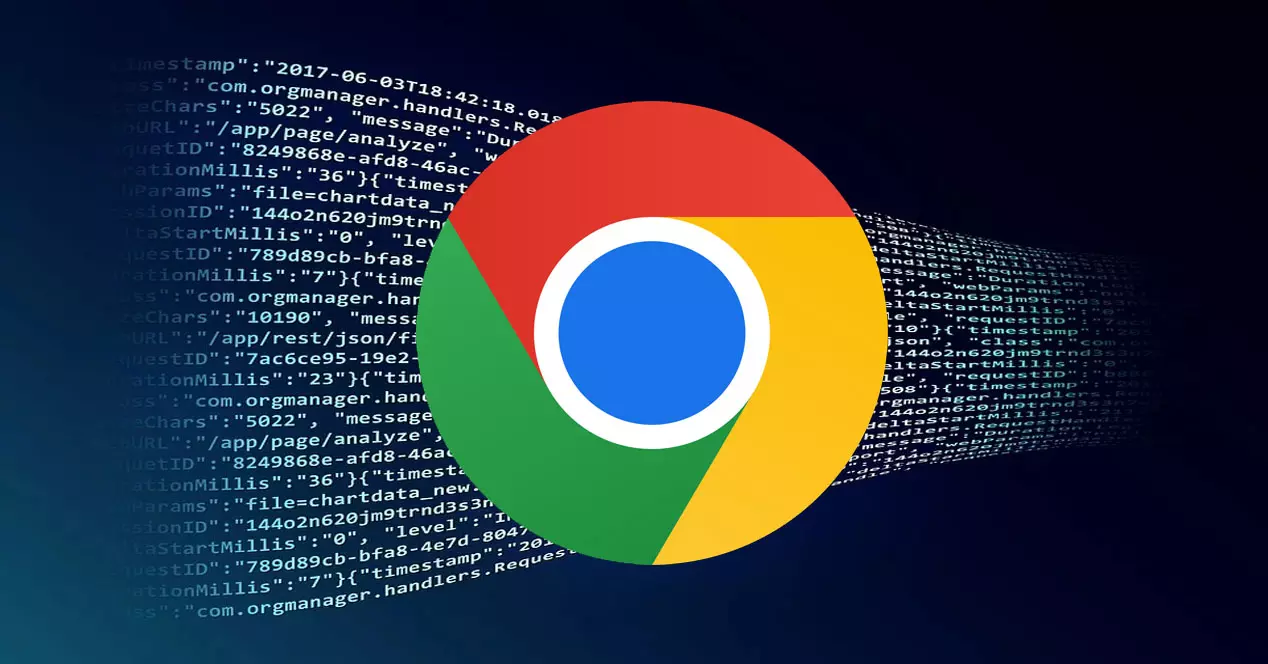Chrome’s chrome.//net-internals/#dns page is a powerful tool for anyone needing to diagnose or understand network-related issues within the Chrome browser. This feature, embedded directly into Chrome, provides a detailed look into how the browser handles Domain Name System (DNS) resolutions, which are crucial for translating human-readable domain names (like www.google.com) into the numerical IP addresses that computers use to communicate over the internet.
Introduction to DNS
The Domain Name System is often described as the “phonebook of the internet.” When you type a website’s address into your browser, DNS servers take that domain name and translate it into an IP address, allowing your browser to establish a connection to the website’s server. DNS is a foundational element of the internet’s infrastructure, ensuring that users can access websites through familiar domain names rather than having to remember complex numerical IP addresses.
What is chrome.//net-internals/#dns?
chrome.//net-internals/#dns is a diagnostic page built into the Chrome browser. It provides users with a real-time view of DNS operations, including host resolutions, cache contents, and errors. This tool is particularly useful for developers, network administrators, and tech-savvy individuals who need to troubleshoot connectivity issues or optimize performance.
Key Features
DNS Cache Listing: This section displays the contents of Chrome’s DNS cache. It lists all domain names that have been resolved, along with their corresponding IP addresses and cache expiration times. This is useful for seeing which domains your browser has recently accessed and diagnosing potential issues with DNS caching.
Host Resolver Cache: Here, you can see detailed information about the process of resolving domain names. This includes the success or failure of attempts to connect to DNS servers, the response times, and any fallbacks to secondary DNS servers.
Clear Host Cache: One of the most practical features of chrome.//net-internals/#dns is the ability to clear Chrome’s DNS cache directly from the page. Clearing the cache can resolve issues with outdated or incorrect DNS information that may cause connectivity problems.
Event Log: The page also provides an event log detailing the chronological sequence of DNS resolutions and network events. This log can be invaluable for diagnosing complex issues, as it shows the intricate steps Chrome takes when resolving domain names and connecting to websites.
How to Use chrome.//net-internals/#dns
Accessing chrome.//net-internals/#dns is straightforward. Simply open a new tab in Chrome, type chrome.//net-internals/#dns into the address bar, and press Enter. You’ll be taken directly to the DNS section of Chrome’s internal network diagnostics page.
Applications and Benefits
Using chrome.//net-internals/#dns can help identify and solve a variety of network-related issues. For example, if a website is not loading correctly, checking the DNS cache can reveal whether the browser is resolving the site’s domain name correctly. Additionally, clearing the cache can solve problems related to stale or incorrect DNS information.
Must read:
Conclusion
chrome.//net-internals/#dns is a powerful, yet often overlooked feature within Chrome that offers deep insights into the browser’s DNS operations. Whether you’re troubleshooting connectivity issues, optimizing network performance, or simply curious about how Chrome handles DNS resolutions, this tool provides a wealth of information that can help demystify the complex processes behind browsing the internet. By leveraging chrome.//net-internals/#dns, users can ensure a smoother and more reliable online experience.